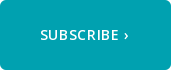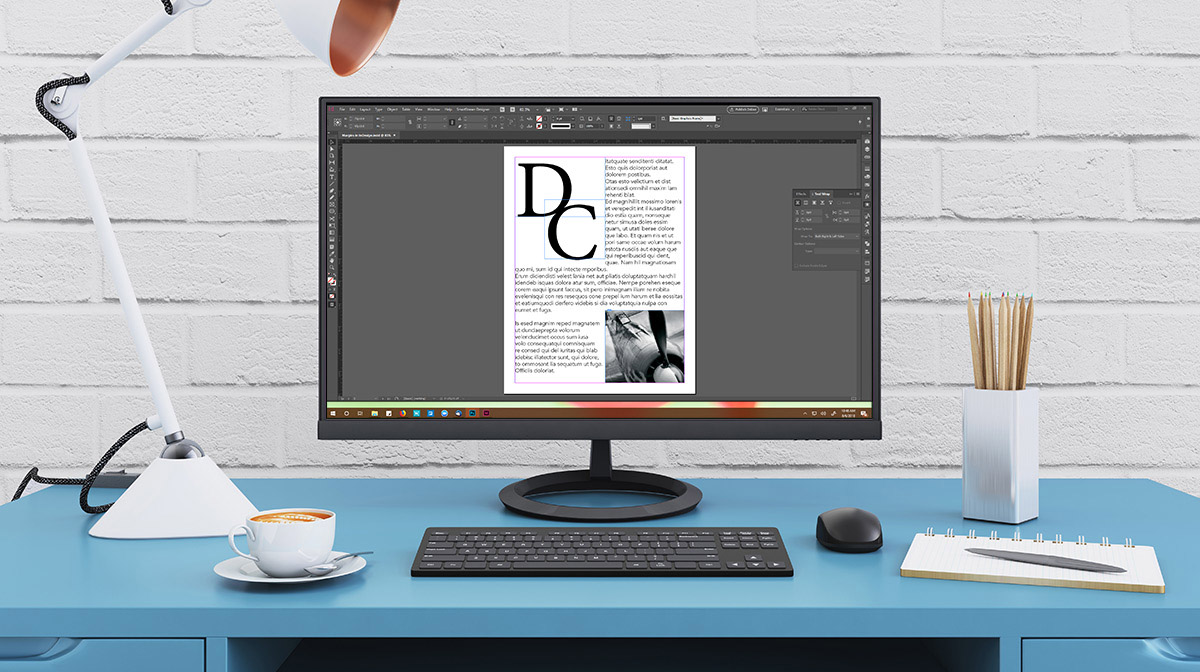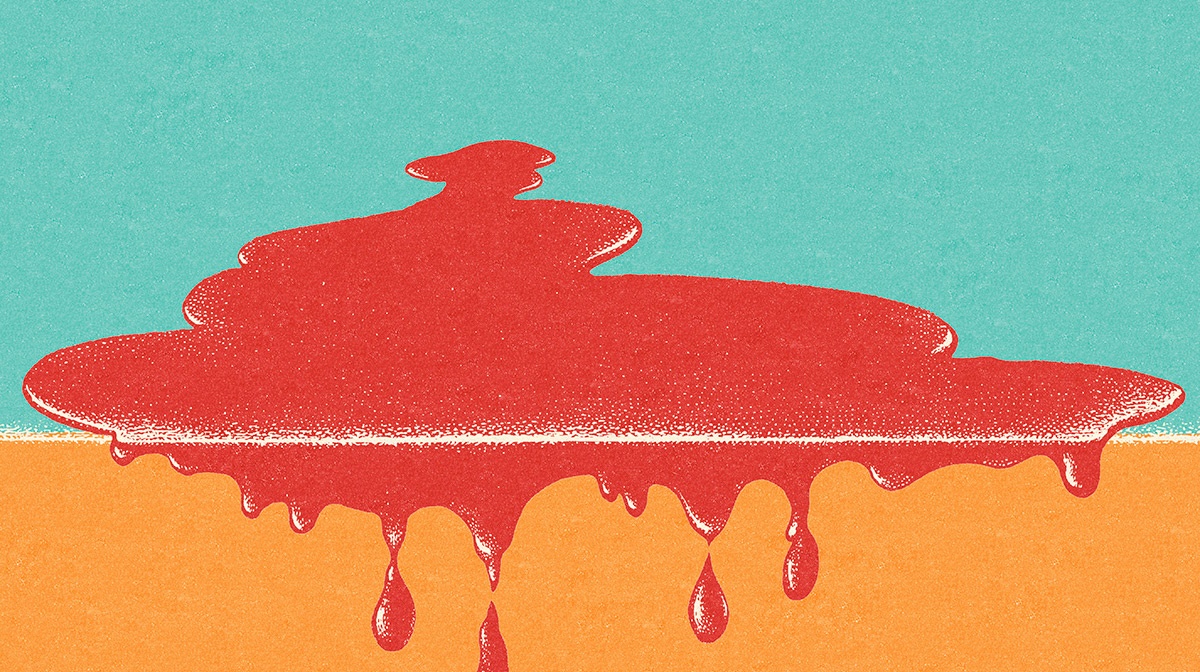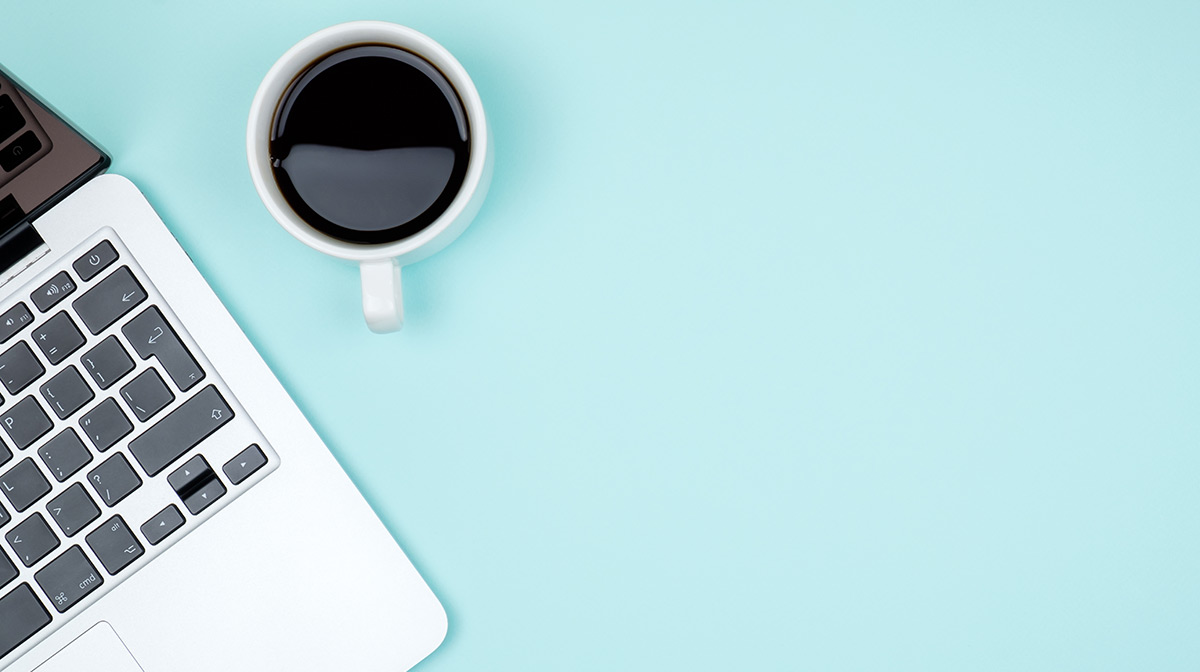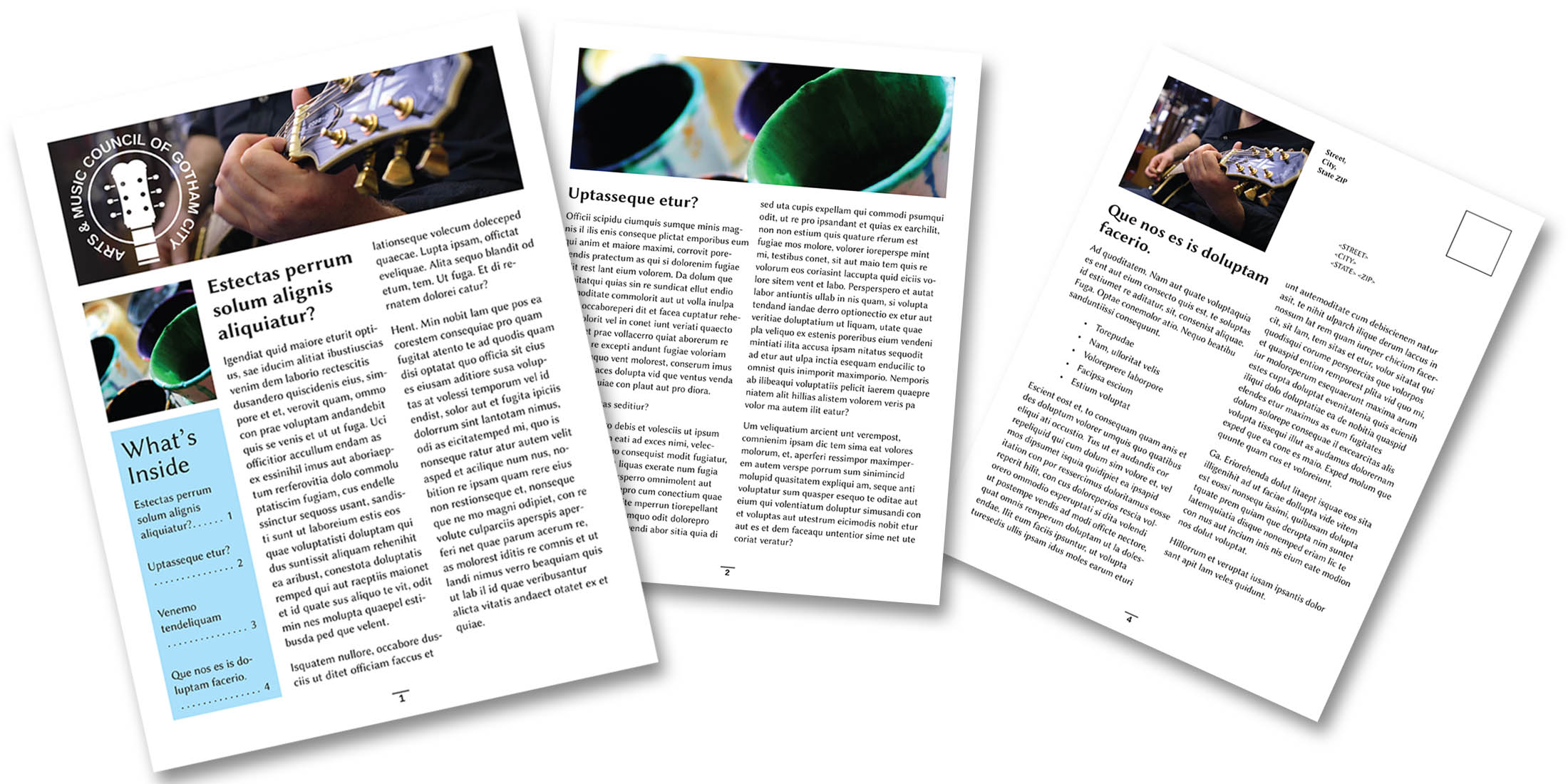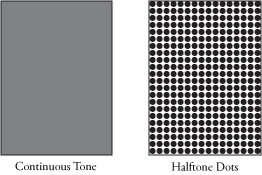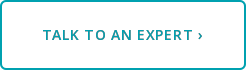When you're creating a layout for a flyer, magazine, brochure or even a business card, it's extremely important to to know where your content is so that it doesn't get too close to the edge or partially cut off. This can be difficult since the view on our screen can be very different than what we see on the final product. This is where guides, rulers and margins come in handy. You set a margin based on a real-world acceptable minimum distance from the edge, then keep your content inside that margin. Doing this will save you a lot of time and reliably result in better layouts.